Binary Counter - Internal Logic Diagram
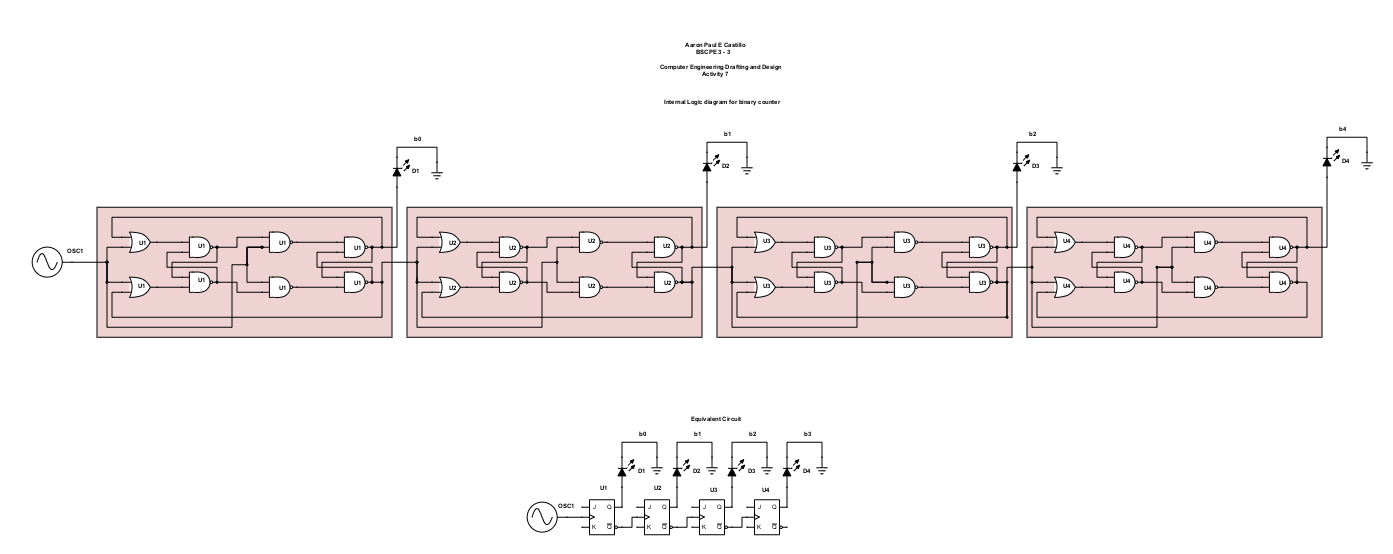
Binary Counter - Internal Logic Diagram
An electronic component that keeps track of how many times it has received a pulse is called a binary counter. Because it stores the number in its binary representation, it is known as binary. In electronics, counters are incredibly common and can be used to create circuits for anything from memory chips to FM radio decoders (Lowengrub, D., 2021).
Here is a schematic diagram that shows the internal logic diagram of a 4 - bit binary counter.
Read more
Incorporated Products
IMAGE
MANUFACTURER PART NUMBER
DESCRIPTION
QUANTITY
VIEW DETAILS
No products found in this schematic.
No products found in this schematic.
You are about to delete project
Please type 'DELETE' (without quotes) to the below box to confirm the deletion: