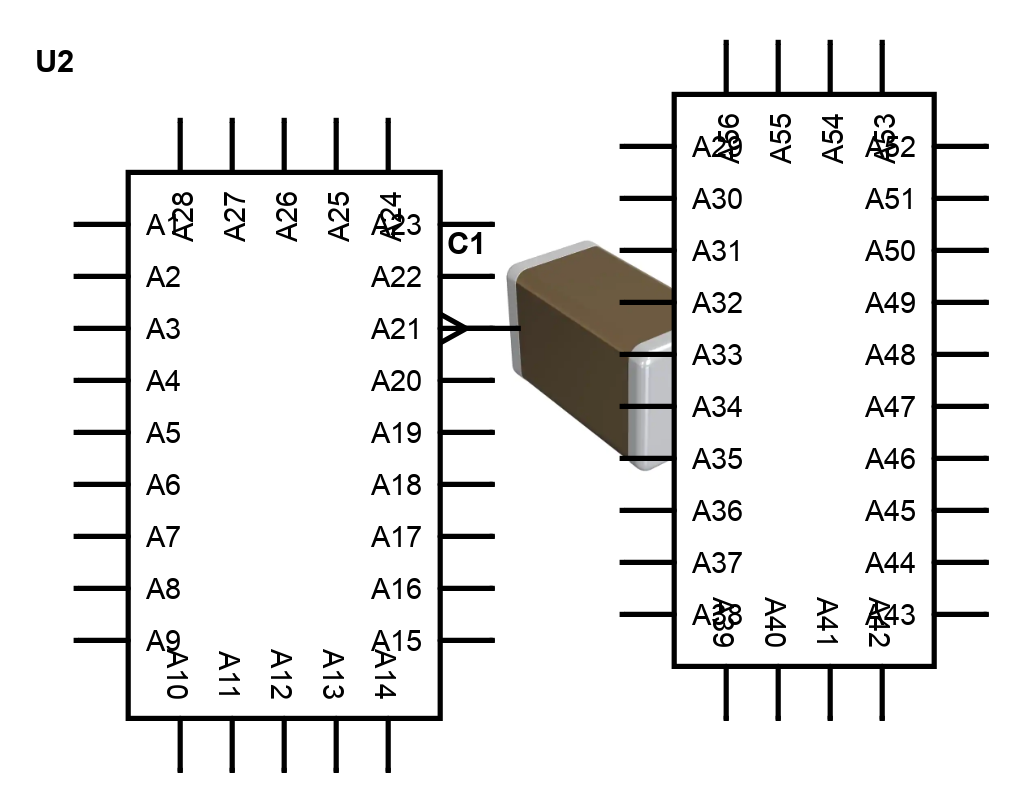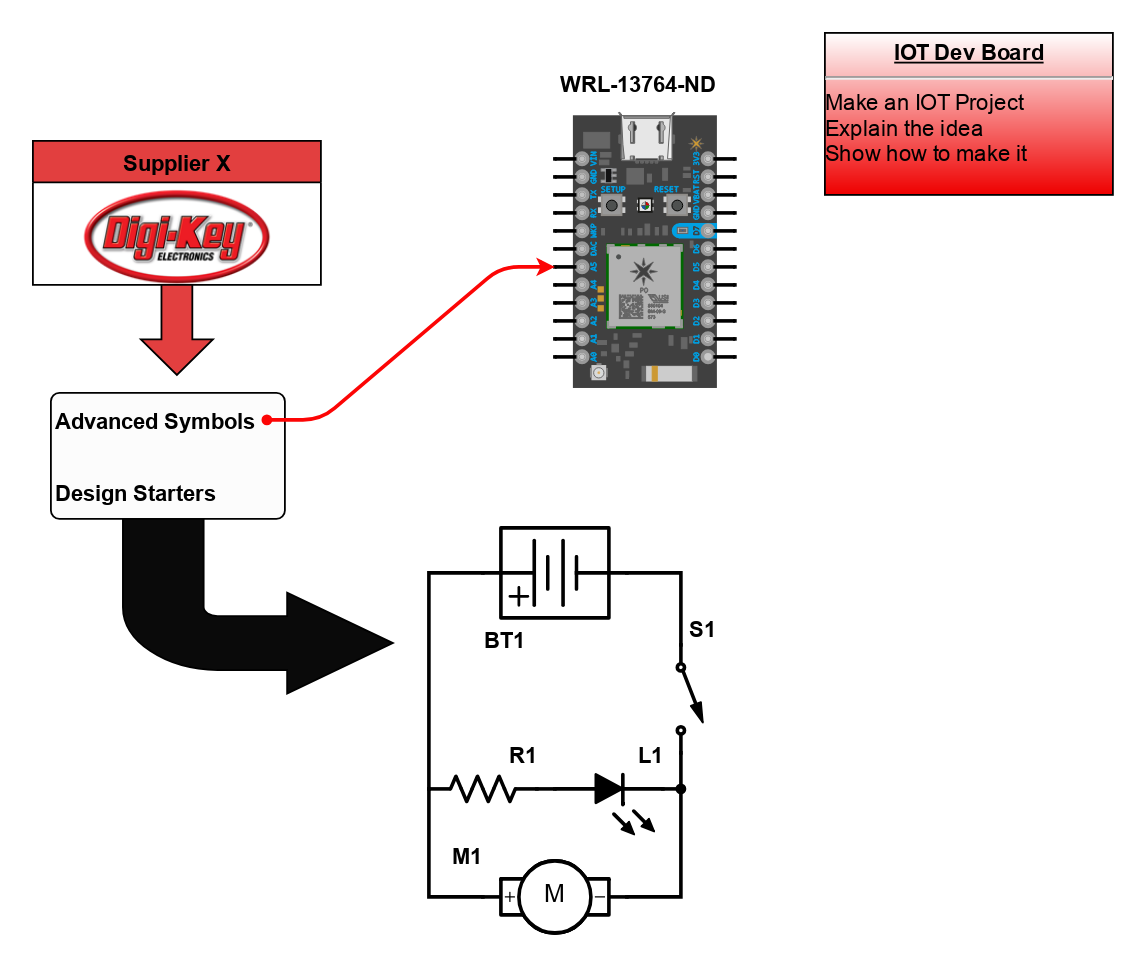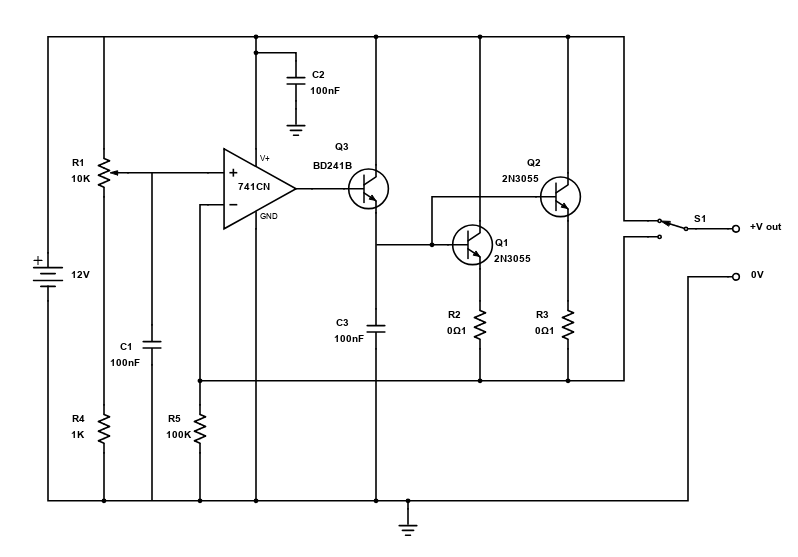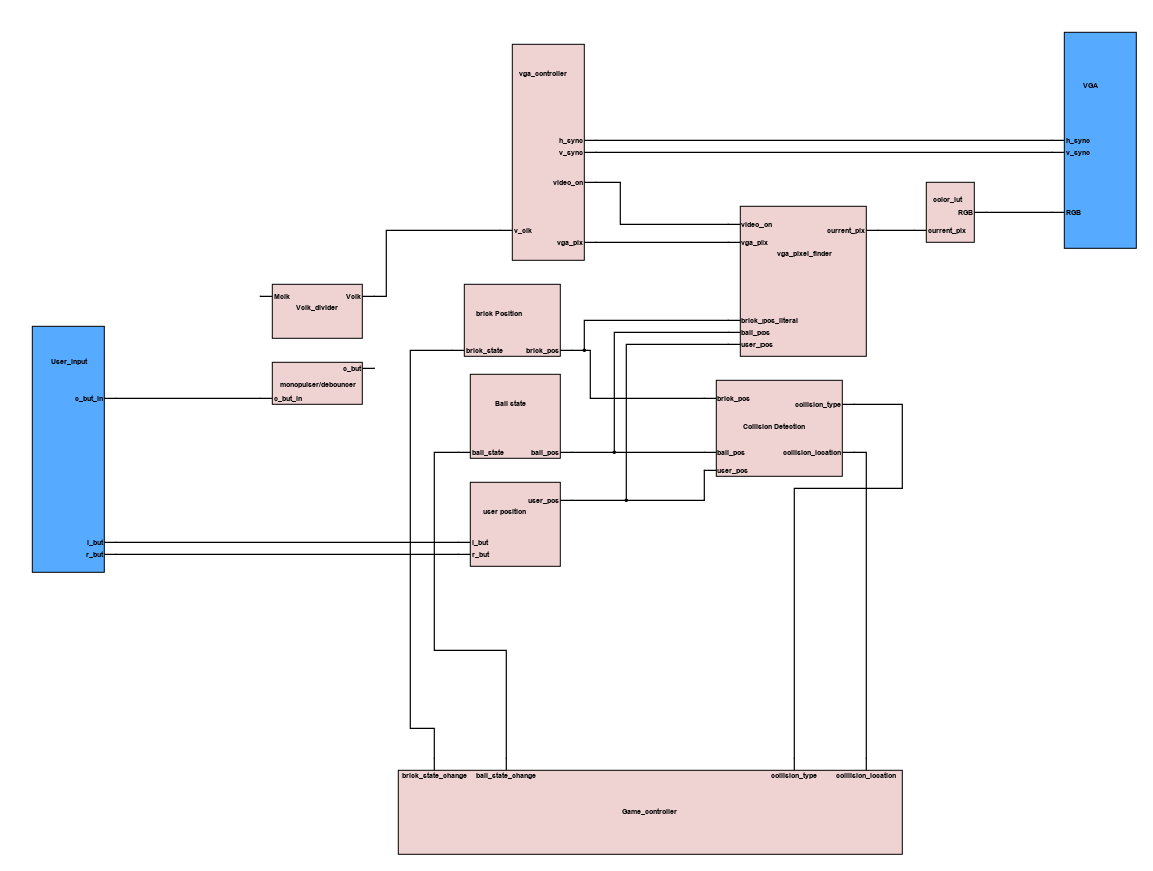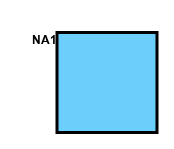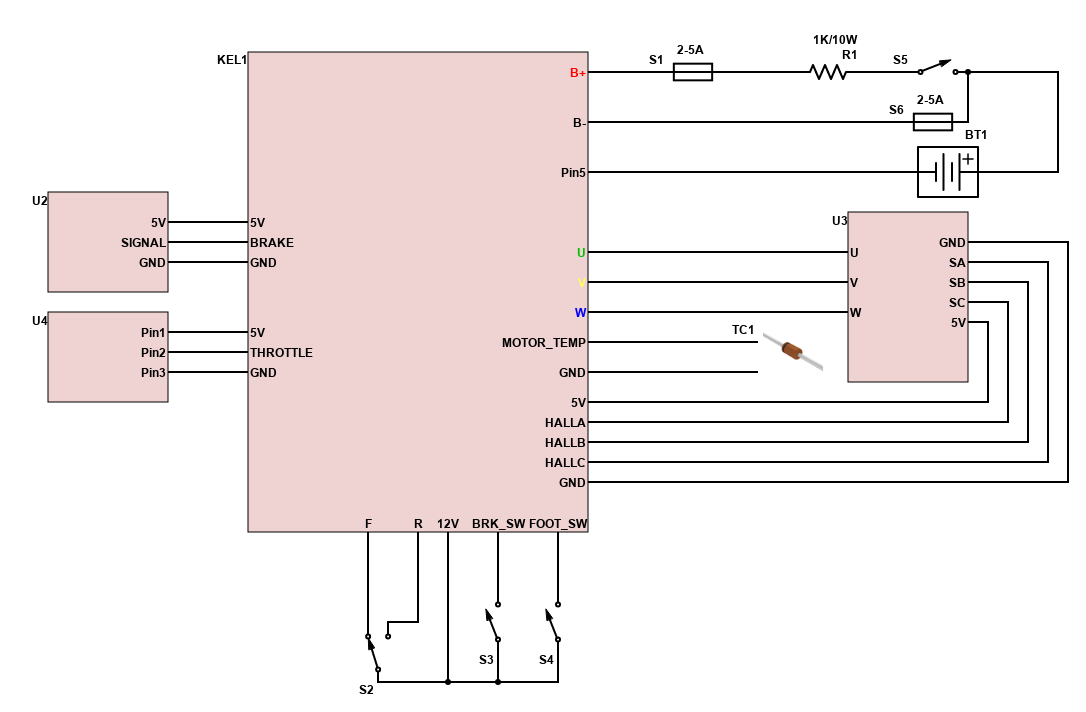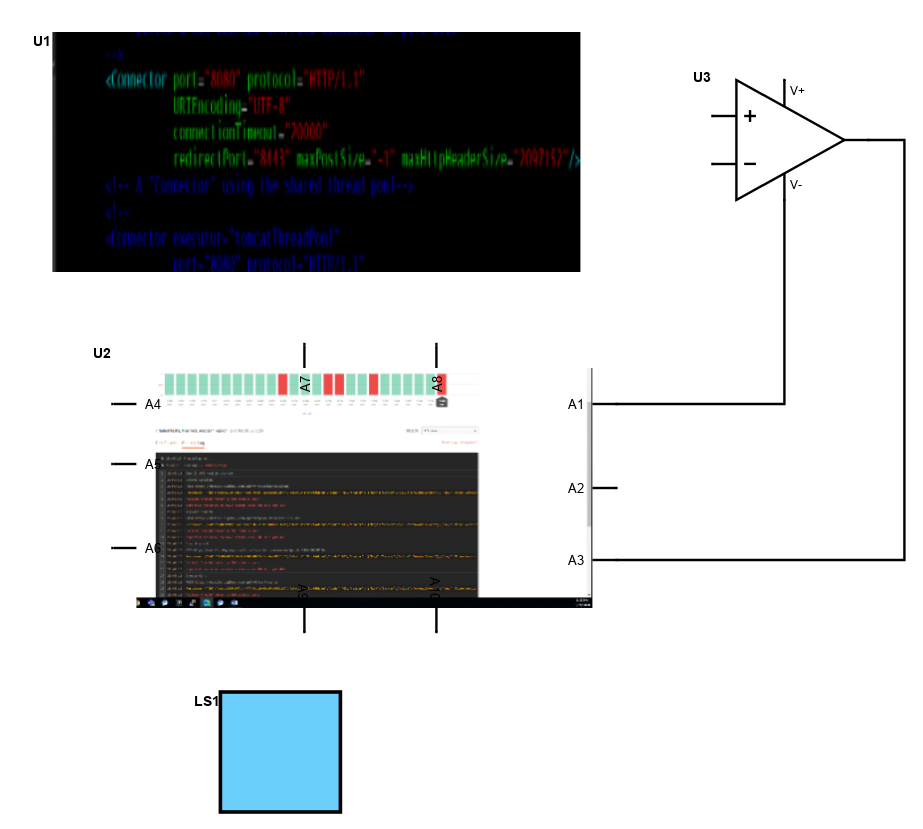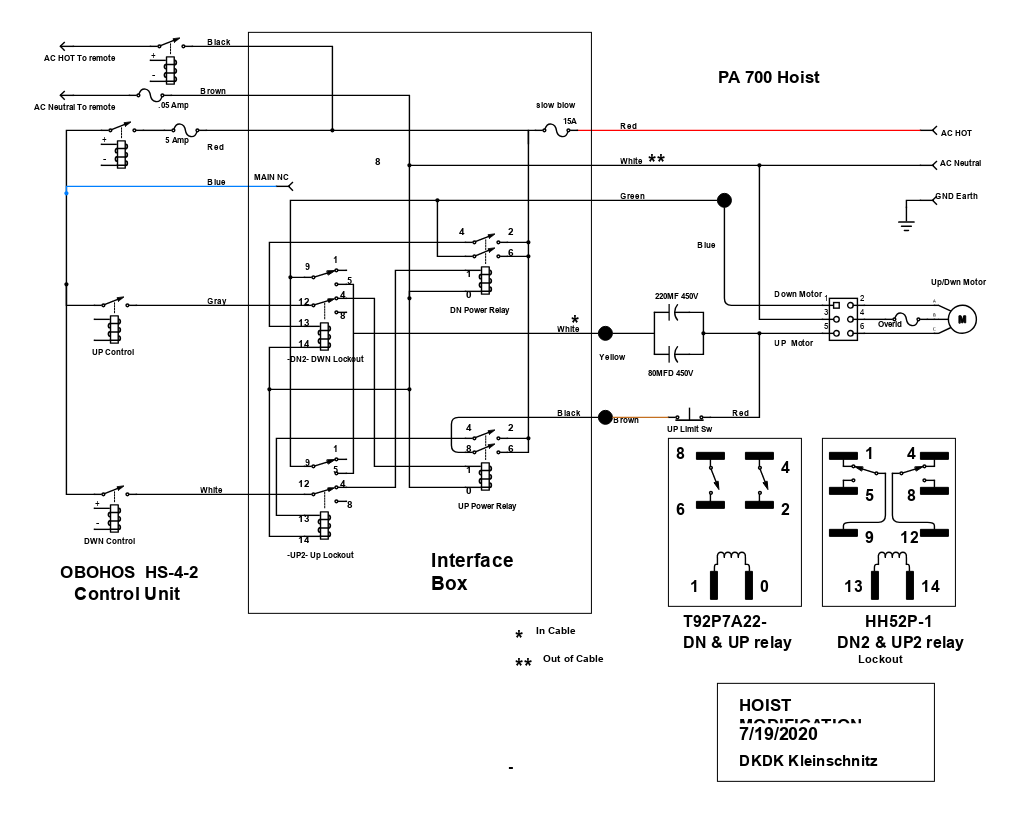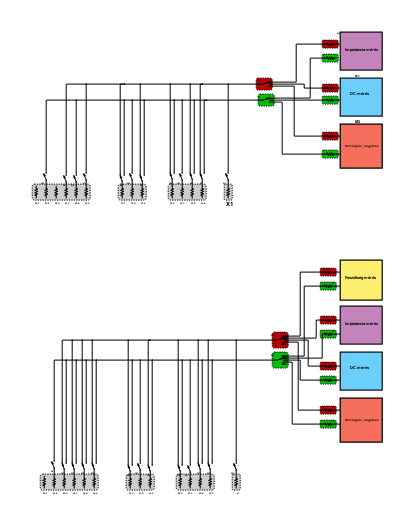Scheme-it
Introduction
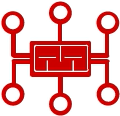
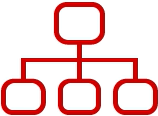
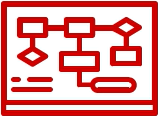
Projects
The self calibration mode has been added to allow for easy calibration without a special software tool running on the host; Press and hold the calibration button on the device for at least three seconds until the green LED turns off. The yellow calibration LED will then start blinking once a second to indicate that step one of the "self calibration" is in progress. Hold the device "flat" and press the calibration button again within 15 seconds. The yellow LED will start flashing twice each second to indicate that this was successful and that the second step of the calibration is to be performed. Tilt the device 90 degrees to the right and again press the calibration button within 15 seconds. The LED will start blinking three times each second. Tilt the device 90 degrees down and once more press the calibration button within 15 seconds. The LED will start blinking four times each second. Press the calibration button one last time within 15 seconds to permanently store the new calibration data inside the sticks internal EEPROM memory. The yellow LED will stop flashing and the green LED will turn on again. Calibration is done!
The accelerometers used on the device need to be calibrated in order to get accurate measurements in the range of -2G to +2G and to adjust the layout of the two axes to e.g. cope with the fact that the device may be oriented differently when attached to different host computers. The device can be used in conjunction with any software that can be controlled using a simple two axis joystick with two fire buttons, however, the device is not a joystick.
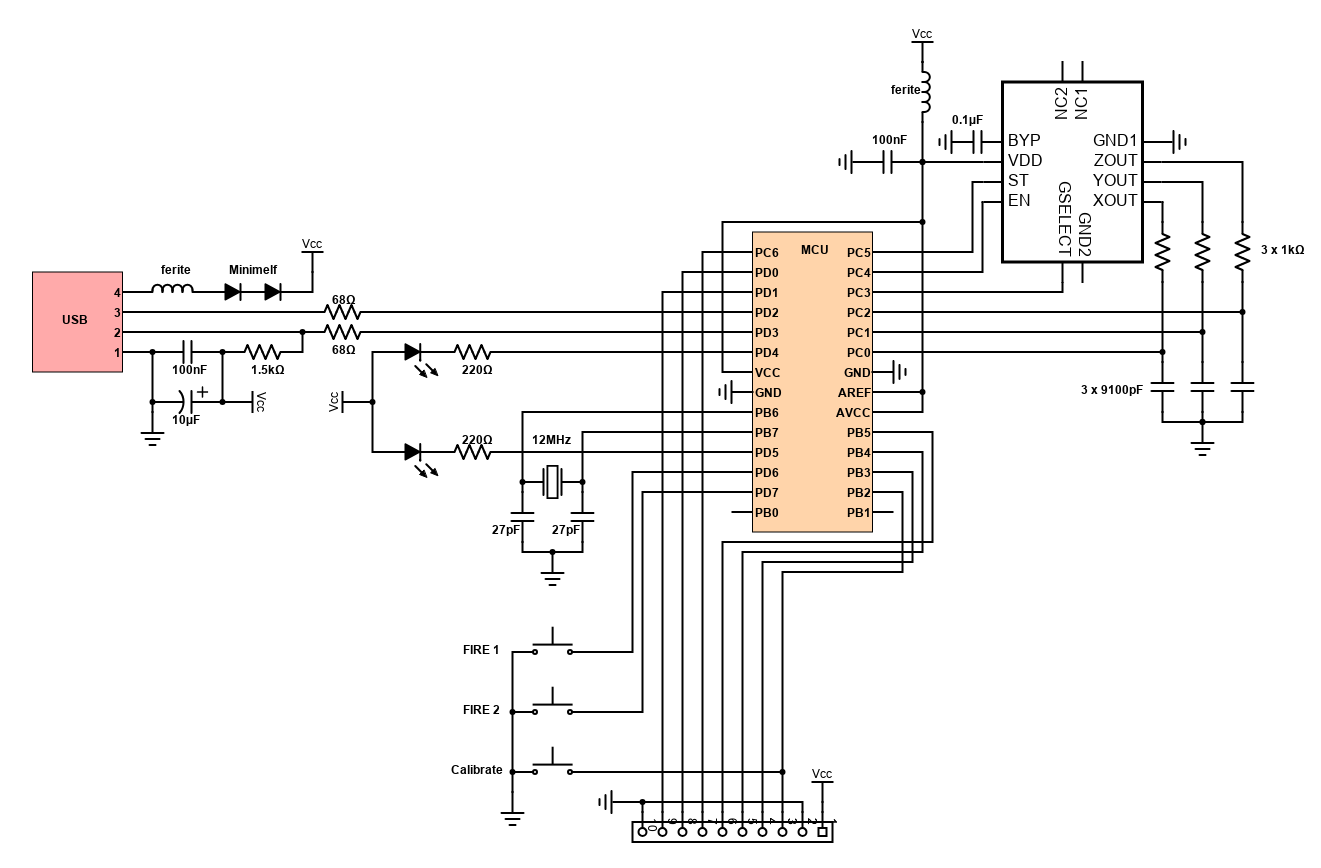
Introduction
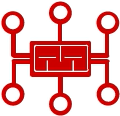
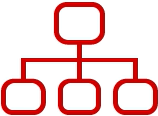
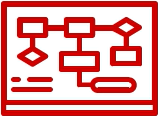
Help & Resources

Go to Calculators
Go to Calculators

Go to Reference Design Library
Go to Reference Design Library
Please type 'DELETE' (without quotes) to the below box to confirm the deletion: