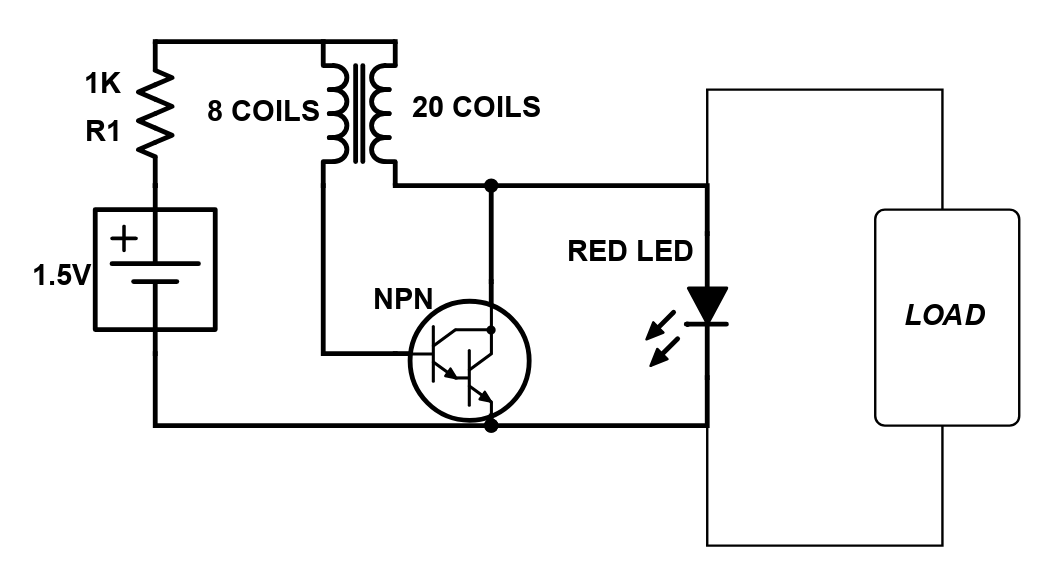Scheme-it
Introduction
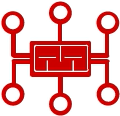
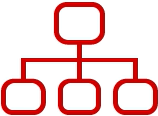
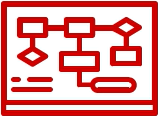
Projects
The RedBoard can be programmed over a USB Mini-B cable using the Arduino IDE, by selecting "Arduino UNO" from the board drop down list. RedBoard has all of the hardware peripherals which 14 digital I/O pins, 6 PWM pins, 6 analog Inputs, UART, SPI and external interrupts. The RedBoard features also I2C communication. and IOREF pins that showed up on the UNO R3, so the RedBoard will be compatible with future shields. This version adds an SMD ISP header for use with shields.
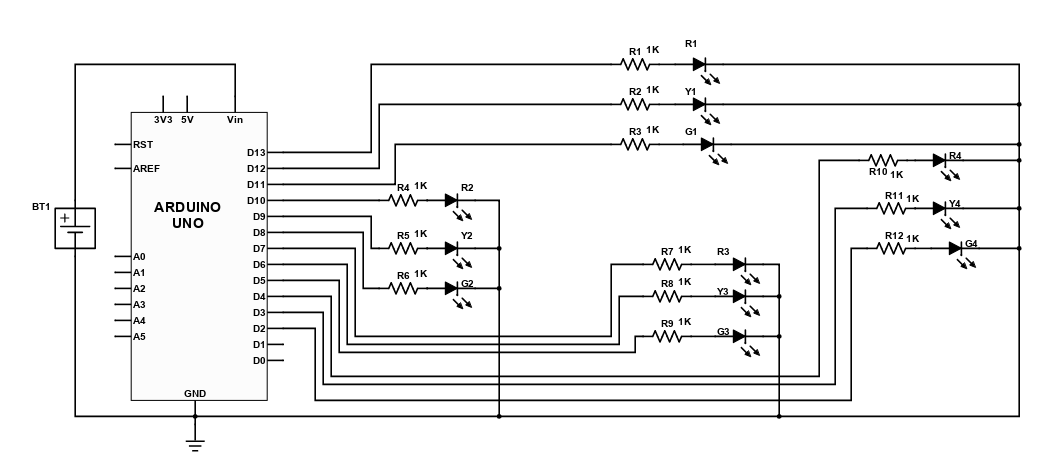
The RedBoard can be programmed over a USB Mini-B cable using the Arduino IDE, by selecting "Arduino UNO" from the board drop down list. RedBoard has all of the hardware peripherals which 14 digital I/O pins, 6 PWM pins, 6 analog Inputs, UART, SPI and external interrupts. The RedBoard features also I2C communication. and IOREF pins that showed up on the UNO R3, so the RedBoard will be compatible with future shields. This version adds an SMD ISP header for use with shields.
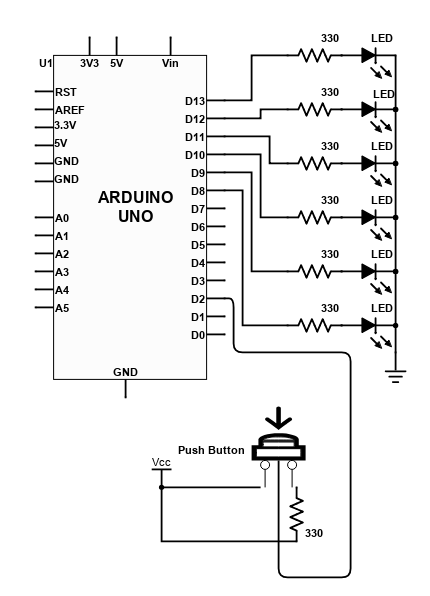
The RedBoard can be programmed over a USB Mini-B cable using the Arduino IDE, by selecting "Arduino UNO" from the board drop down list. RedBoard has all of the hardware peripherals which 14 digital I/O pins, 6 PWM pins, 6 analog Inputs, UART, SPI and external interrupts. The RedBoard features also I2C communication. and IOREF pins that showed up on the UNO R3, so the RedBoard will be compatible with future shields. This version adds an SMD ISP header for use with shields.
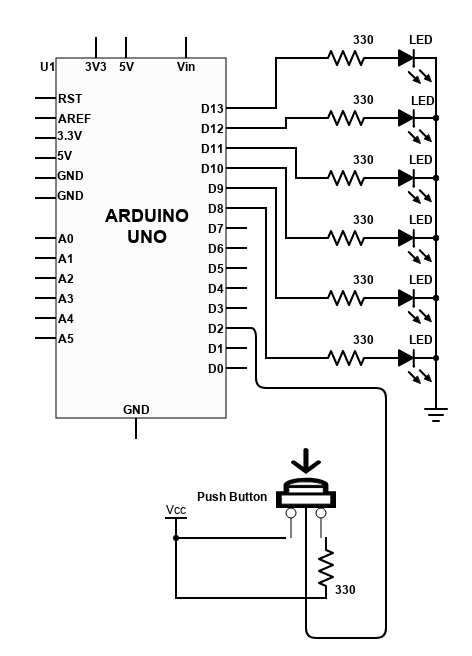
The RedBoard can be programmed over a USB Mini-B cable using the Arduino IDE, by selecting "Arduino UNO" from the board drop down list. RedBoard has all of the hardware peripherals which 14 digital I/O pins, 6 PWM pins, 6 analog Inputs, UART, SPI and external interrupts. The RedBoard features also I2C communication. and IOREF pins that showed up on the UNO R3, so the RedBoard will be compatible with future shields. This version adds an SMD ISP header for use with shields.
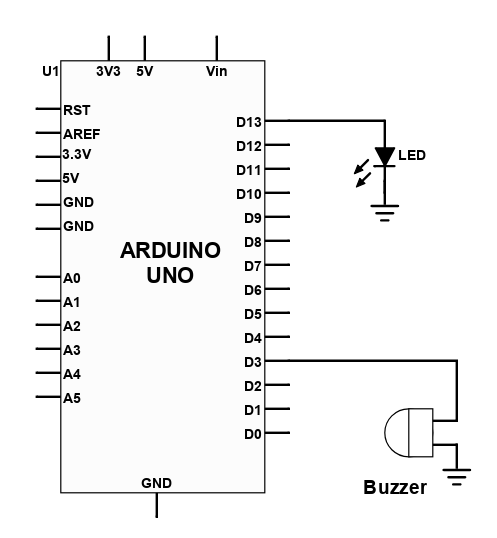
The RedBoard can be programmed over a USB Mini-B cable using the Arduino IDE, by selecting "Arduino UNO" from the board drop down list. RedBoard has all of the hardware peripherals which 14 digital I/O pins, 6 PWM pins, 6 analog Inputs, UART, SPI and external interrupts. The RedBoard features also I2C communication. and IOREF pins that showed up on the UNO R3, so the RedBoard will be compatible with future shields. This version adds an SMD ISP header for use with shields.
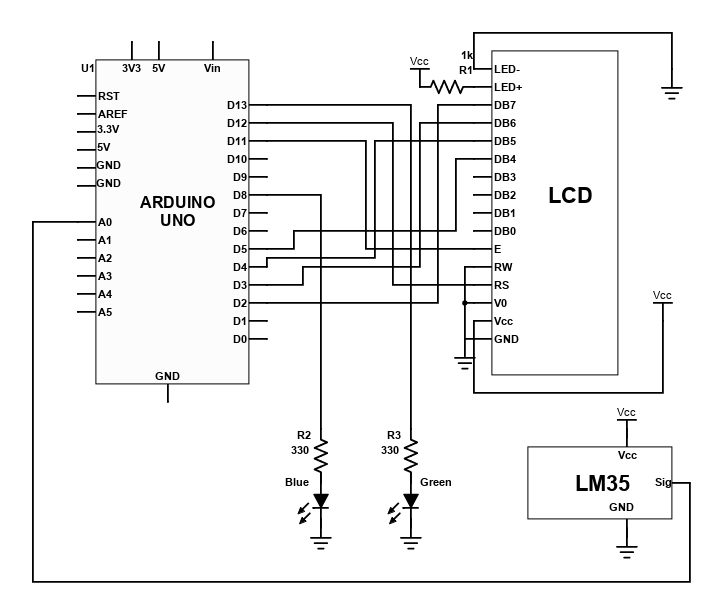
The RedBoard can be programmed over a USB Mini-B cable using the Arduino IDE, by selecting "Arduino UNO" from the board drop down list. RedBoard has all of the hardware peripherals which 14 digital I/O pins, 6 PWM pins, 6 analog Inputs, UART, SPI and external interrupts. The RedBoard features also I2C communication. and IOREF pins that showed up on the UNO R3, so the RedBoard will be compatible with future shields. This version adds an SMD ISP header for use with shields.
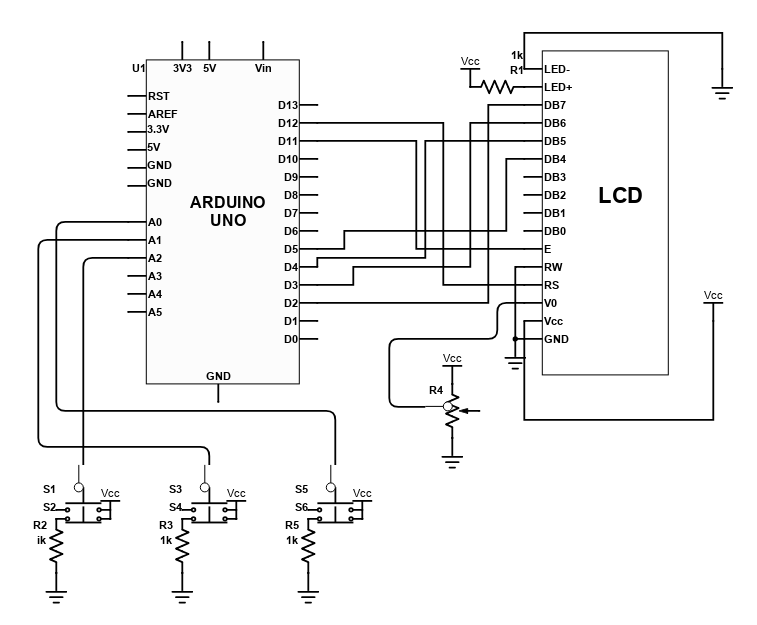
The RedBoard can be programmed over a USB Mini-B cable using the Arduino IDE, by selecting "Arduino UNO" from the board drop down list. RedBoard has all of the hardware peripherals which 14 digital I/O pins, 6 PWM pins, 6 analog Inputs, UART, SPI and external interrupts. The RedBoard features also I2C communication. and IOREF pins that showed up on the UNO R3, so the RedBoard will be compatible with future shields. This version adds an SMD ISP header for use with shields.
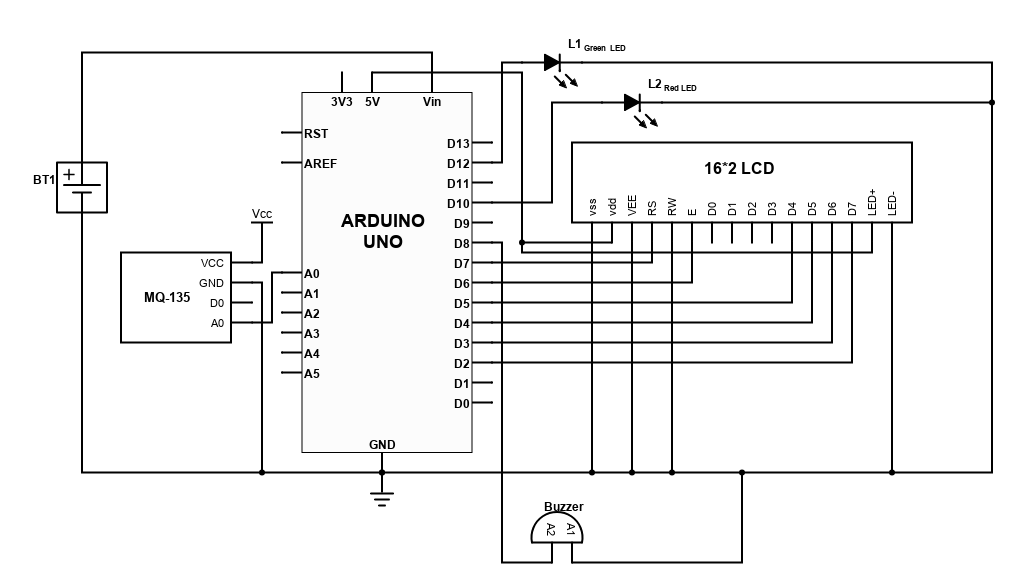
The RedBoard can be programmed over a USB Mini-B cable using the Arduino IDE, by selecting "Arduino UNO" from the board drop down list. RedBoard has all of the hardware peripherals which 14 digital I/O pins, 6 PWM pins, 6 analog Inputs, UART, SPI and external interrupts. The RedBoard features also I2C communication. and IOREF pins that showed up on the UNO R3, so the RedBoard will be compatible with future shields. This version adds an SMD ISP header for use with shields.
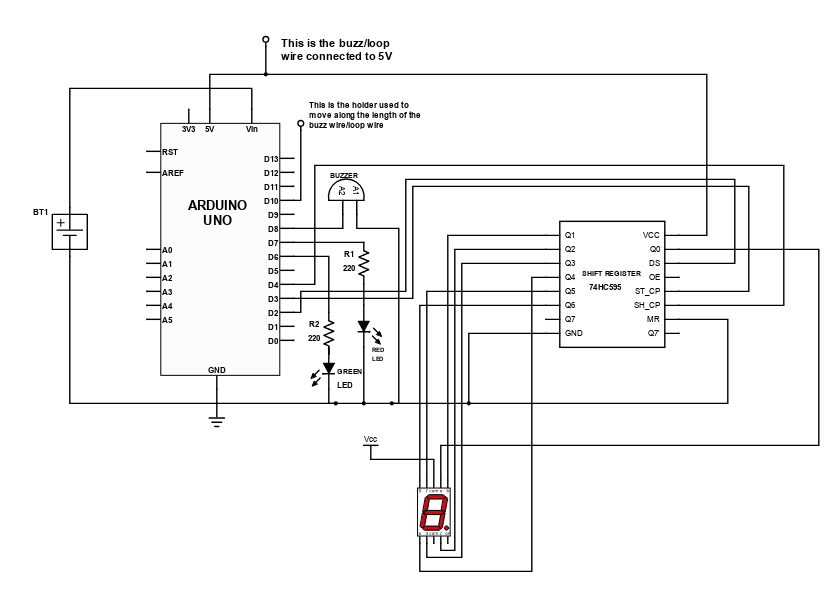
Introduction
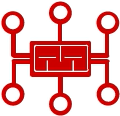
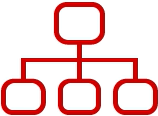
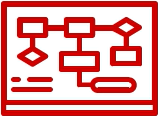
Help & Resources

Go to Calculators
Go to Calculators

Go to Reference Design Library
Go to Reference Design Library
Please type 'DELETE' (without quotes) to the below box to confirm the deletion: